Configuration List
Browse, search, and manage all saved configurations in one place.
On this page
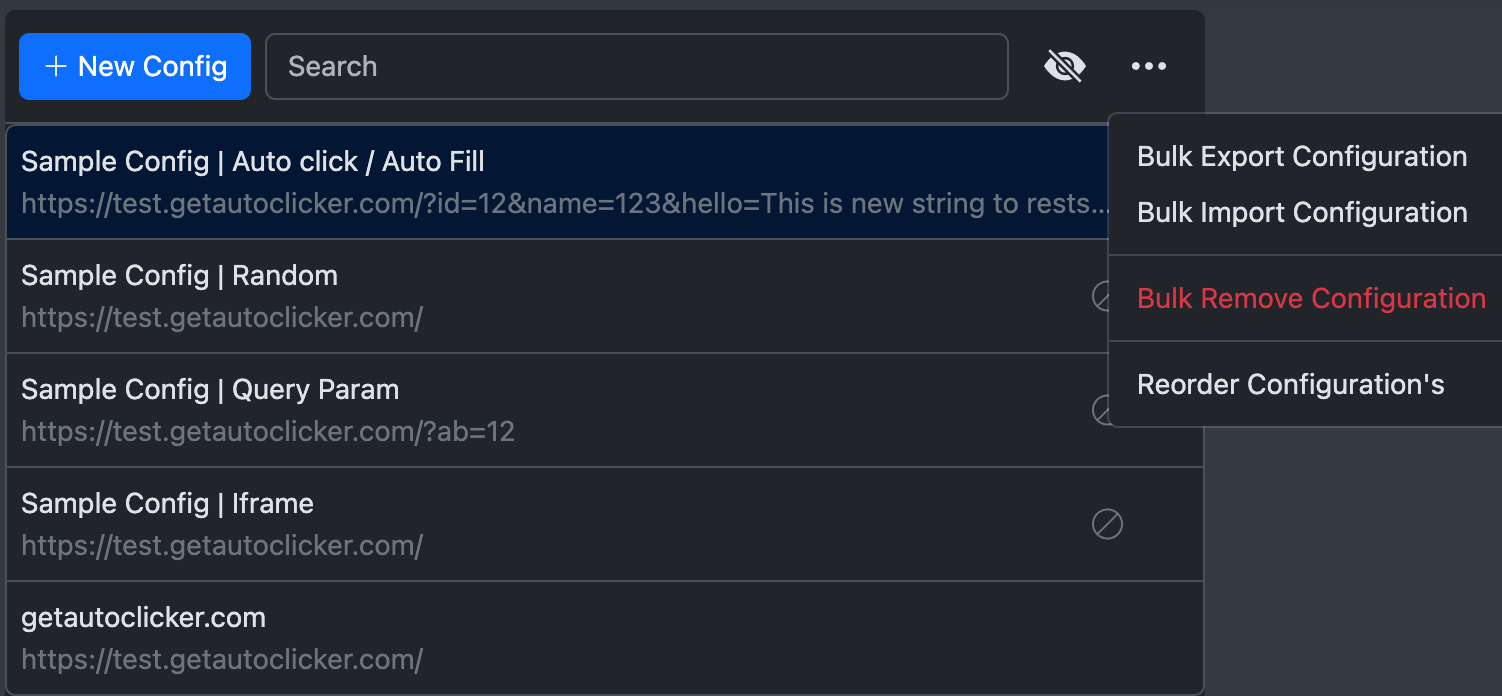
Features
| Feature | Description |
|---|---|
| New Config | Create a new configuration from the top-left action. |
| View by Name/URL | Toggle the list to show Name, URL, or both. |
| Search | Filter configurations by Name or URL for quick access. |
| View Details | Select a configuration to see details in the right-hand panel. |
| Delete | Hover to reveal the delete icon (leftmost) and click to remove an item. |
| Toggle View | Switch display format (Name, URL, or both) to reduce clutter. |
How to Use
-
Viewing Configurations:
- Navigate through the list of configurations.
- Use the search box to filter results by name or URL.
- Select a configuration to view its details in the right-hand panel.
-
Deleting Configurations:
- Hover over the configuration item.
- A delete icon will appear on the leftmost side.
- Click the delete icon to remove the configuration.
-
Changing Display Format:
- Use the toggle view option to switch between displaying the name, URL, or both.
Best Practices
- Review configurations periodically to keep them accurate and relevant.
- Use meaningful names to improve filtering and search.
- Back up important configurations (see Backup).
By using the Configuration List effectively, you can streamline your workflow and keep an organized repository of configurations.